Would you like to learn how to delegate permission to add computers to the domain? In this tutorial, we are going to show you how to allow a group to add computers to the Active Directory.
• Windows 2012 R2
• Windows 2016
• Windows 2019
• Windows 10
• Windows 7
Equipment list
The following section presents the list of equipment used to create this tutorial.
As an Amazon Associate, I earn from qualifying purchases.
Windows Related Tutorial:
On this page, we offer quick access to a list of tutorials related to Windows.
Tutorial Windows - Delegate permission to add computers to the domain
Open the application named: Active Directory Users and Computers.

Create a new group.

Right-click on the organizational unit named Computers.
Select the option to Delegate Control.
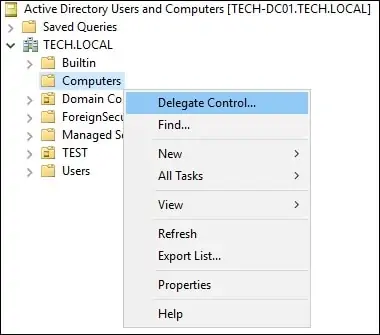
Select the desired group.

Select the option to create a custom task.

On the Object type screen, perform the following configuration:
• Only the following objects in the folder - Yes.
• Computer Objects - Yes.
• Create selected objects in this folder - Yes.
Click on the Next button.
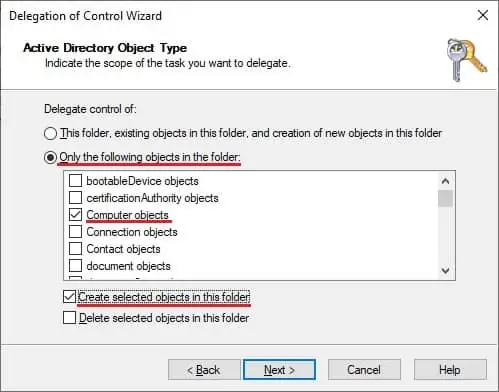
On the Permissions screen, perform the following configuration:
• General - Yes.
• Creation, deletion of specific child object - Yes.
• Create all child objects - Yes.
Click on the Next button to finish the configuration.
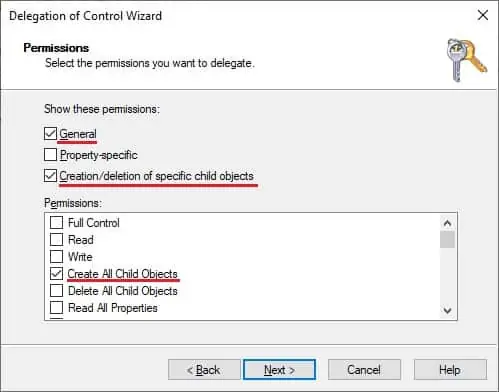
In our example, members of the group named MY-ADMINS will be able to add computers to the domain inside the organizational unit named Computers.
Congratulations! You are able to delegate permission to add computers to the domain in the Active Directory.
