Would you like to learn how to remove Internet Explorer on Windows? In this tutorial, we will show you how to uninstall Internet Explorer on a computer running Windows.
• Windows 2012 R2
• Windows 2016
• Windows 2019
• Windows 2022
• Windows 10
• Windows 11
Equipment list
Here you can find the list of equipment used to create this tutorial.
This link will also show the software list used to create this tutorial.
Windows Related Tutorial:
On this page, we offer quick access to a list of tutorials related to Windows.
Tutorial Windows - Remove Internet Explorer
As an Administrator, start an elevated command line.

Open the Windows features configurator.
Uncheck the Internet Explorer.
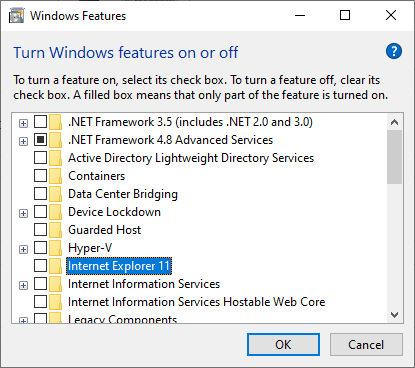
Click on the button Yes.
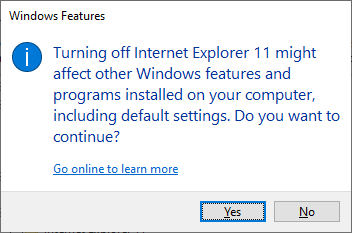
Restart the computer.
Congratulations! You removed Internet Explorer from a computer running Windows.
Tutorial Powershell - Uninstall Internet Explorer
As an Administrator, start an elevated Powershell command-line.

Verify if Internet Explorer is installed.
Here is the command output.
Optionally, filter the output of the Powershell command to a simpler version.
Here is the command output.
Uninstall Internet Explorer using Powershell.
Here is the command output.
Restart the computer.
Congratulations! You uninstalled Internet Explorer using Powershell.
