Would you like to learn how to configure the TP-LINK ARCHER C6 AC1200 wireless router in the Access point mode? In this tutorial, we are going to configure the AC1200 router as an Access point only.
• TP-LINK ARCHER C6 AC1200 - Version 2.0
Hardware List:
The following section presents the list of equipment used to create this tutorial.
Every piece of hardware listed above can be found at Amazon website.
TPLINK - Related Tutorial:
On this page, we offer quick access to a list of tutorials related to TP-LINK AC1200.
Archer C6 AC1200 - Configure the Access point mode
Open your browser and enter the IP address of your wireless router.
In our example, the following URL was entered in the Browser:
• http://192.168.0.1
The AC1200 web interface should be presented.
On the login screen, enter the management password.

Access the Advanced tab on the top of the screen.

Access the OPERATION MODE menu.
Select the ACCESS POINT mode and click on the Save button.

The wireless router will reboot in the Access point mode.
Open your browser and enter the IP address of your wireless router.
In our example, the following URL was entered in the Browser:
• http://192.168.0.1
On the login screen, enter the management password.

Enter the desired wireless network name.
In our example, a wireless network named TPLINK was created using the 2.4 GHz band.
In our example, a wireless network named TPLINK_5G was created using the 5 GHz band.
The password configured to the wireless networks was KAMISAMA123.
Click on the Next button.
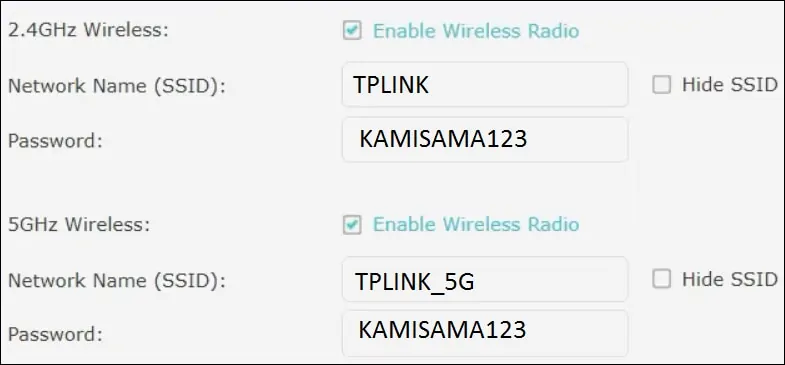
Verify the configuration summary and click on the Save button.
Congratulations, you have finished the configuration of the AC1200 router in the Access point mode.
Archer C6 AC1200 - Changing the IP address
If you need to change the IP address of the device, access the Advanced tab on the top of the screen.

Access the NETWORK menu and select the LAN option.

Enter the desired network configuration and click on the Save button.

Congratulations, you are able to change the IP address of the AC1200 router in the Access point mode.
