Would you like to learn how to use the HP iLO Remote Console Record and Playback feature? In this tutorial, we are going to show you how to remotely access the console of an HP DL 380 server using the remote console feature and how to record your console session.
Copyright © 2018-2021 by Techexpert.tips.
All rights reserved. No part of this publication may be reproduced, distributed, or transmitted in any form or by any means without the prior written permission of the publisher.
Equipment list
Here you can find the list of equipment used to create this tutorial.
This link will also show the software list used to create this tutorial.
HP iLO Playlist:
On this page, we offer quick access to a list of videos related to HP iLO.
Don't forget to subscribe to our youtube channel named FKIT.
HP iLO Related Tutorial:
On this page, we offer quick access to a list of tutorials related to HP iLO.
Tutorial HP iLO - Record and Playback
Open a browser software, enter the IP address of your iLO interface and access the administrative web interface.

On the prompt screen, enter the administrative login information.
Factory default access information:
• Username: Administrator
• Password: Available on the information label of your server

After a successful login, the administrative menu will be displayed.
Access the iLO Information menu and select the Overview option.

On the Information screen, you will be offered the .NET remote access or the Java remote access.
Click on the desired option.
In our example, we selected the .NET option.

The remote console will open in a new screen.

On the botton of the remote console screen, click on the Record button.
You will have to enter a file name and a location to save your HP iLO record.
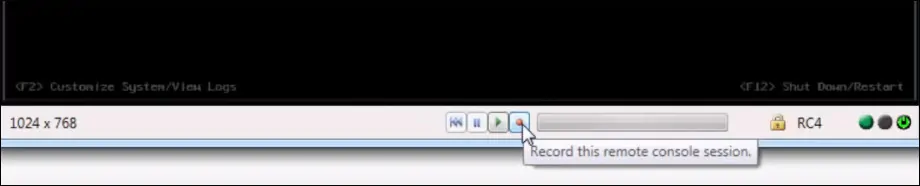
If you want to play an HP ilo record, click on the play button and select the desired file.
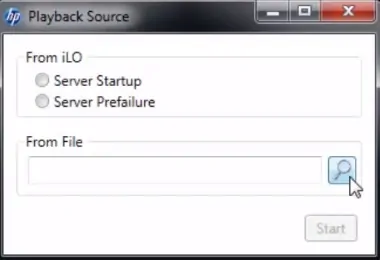
Congratulations! You have learned to use HP ilo recording and playback features.
