Would you like to learn how to generate an HTML report of all group policy configurations? In this tutorial, we are going to show you how to use the GPRESULT command to generate an HTML report containing all GPO configurations applied to a computer running Windows.
• Windows 2012 R2
• Windows 2016
• Windows 2019
• Windows 10
• Windows 7
Equipment list
The following section presents the list of equipment used to create this tutorial.
As an Amazon Associate, I earn from qualifying purchases.
Windows Related Tutorial:
On this page, we offer quick access to a list of tutorials related to Windows.
Tutorial Gpresult - Generating a group policy HTML report
As an Administrator, start an elevated command-line.

Create a group policy report on the command-line.
Here is the command output:
Create an HTML report of all group policy configurations.
In our example, an HTML file named RSOP was created on the root of drive C.
This file contains all group policy configurations applied on this computer.
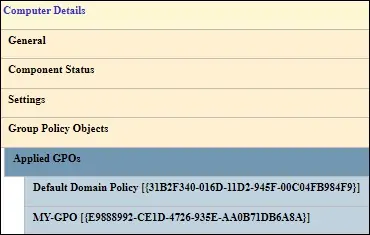
The HTML report display which GPO did each group policy configuration.
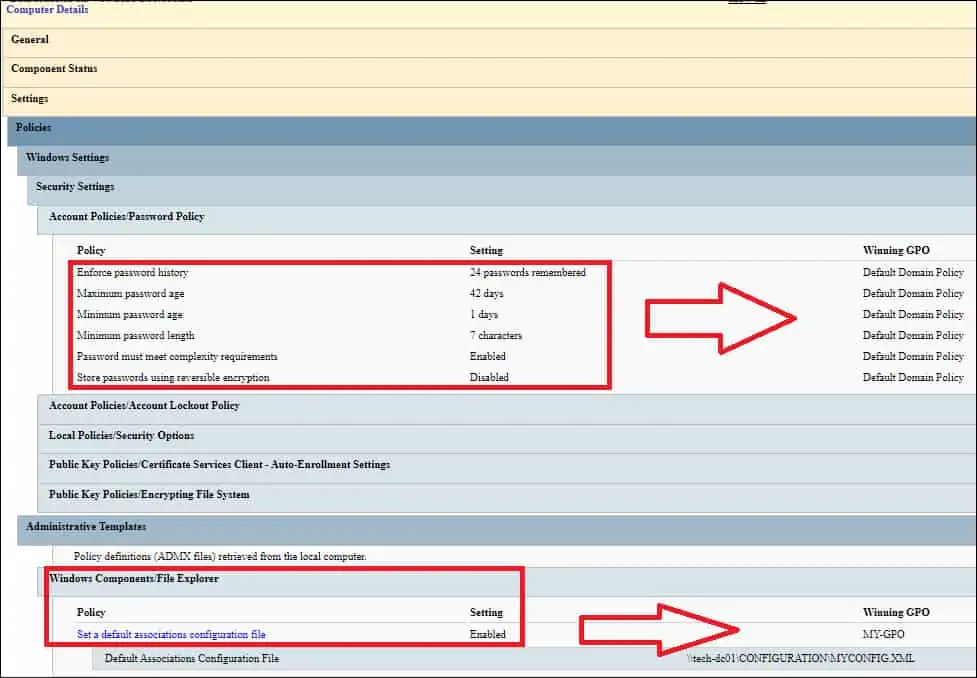
Congratulations! You are able to generate an HTML report containing all group policy configurations using the GPRESULT command.
