Would you like to learn how to delegate permission to reset the user password in the Active Directory? In this tutorial, we are going to show you how to allow a group to change the password of accounts on the Active Directory.
• Windows 2012 R2
• Windows 2016
• Windows 2019
• Windows 10
• Windows 7
Equipment list
The following section presents the list of equipment used to create this tutorial.
As an Amazon Associate, I earn from qualifying purchases.
Windows Related Tutorial:
On this page, we offer quick access to a list of tutorials related to Windows.
Tutorial Windows - Delegate permission to reset user password
Open the application named: Active Directory Users and Computers.

Create a new group.

Right-click on the desired organizational unit.
Select the option to Delegate Control.

Select the desired group.

Select the permission to reset user passwords and force password change at the next logon.
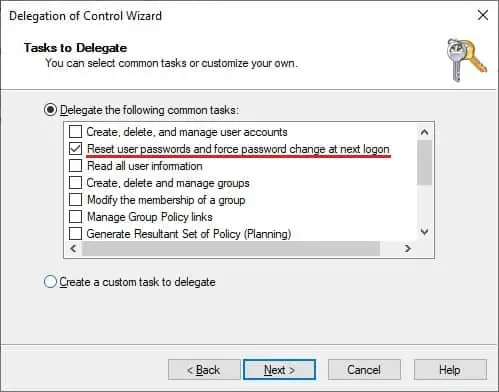
Click on the Next button to finish the configuration.
In our example, members of the group named MY-ADMINS will be able to reset the password of user accounts inside the organizational unit named TEST.
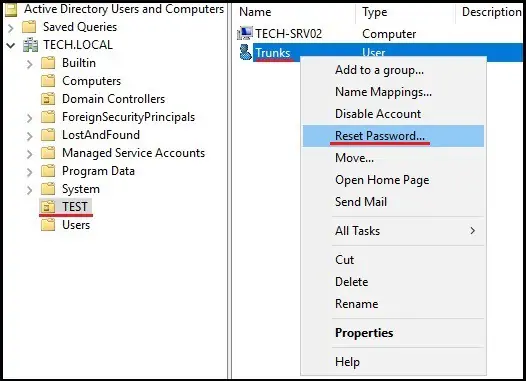
Congratulations! You are able to delegate permission to change the user passwords in the Active Directory.
