Would you like to learn how to configure DHCP relay on Pfsense?In this tutorial, we are going to show you all the steps required to perform the DHCP relay configuration on a Pfsense server in 5 minutes or less.
• Pfsense 2.4.4-p3
PFsense Related Tutorial:
On this page, we offer quick access to a list of tutorials related to pfSense.
PFSense - DHCP Relay Configuration
Open a browser software, enter the IP address of your Pfsense firewall and access web interface.
In our example, the following URL was entered in the Browser:
• https://192.168.15.30
The Pfsense web interface should be presented.

On the prompt screen, enter the Pfsense Default Password login information.
• Username: admin
• Password: pfsense
After a successful login, you will be sent to the Pfsense Dashboard.

Access the Pfsense Services menu and select the DHCP Relay option.
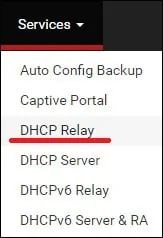
On the DHCP Relay screen, perform the following configuration.
• Enable DHCP relay on interface - Yes
• Interface(s) - LAN
• Append circuit ID and agent ID to requests - No
• Destination server - The IP address of the DHCP server
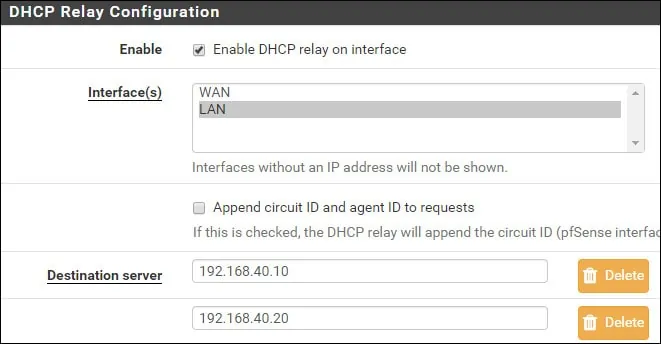
In our example, every DHCP request received on the LAN interface will be redirected to the DHCP servers 192.168.40.10 and 192.168.40.20.
Congratulations! You have finished the PFsense DHCP relay configuration.
